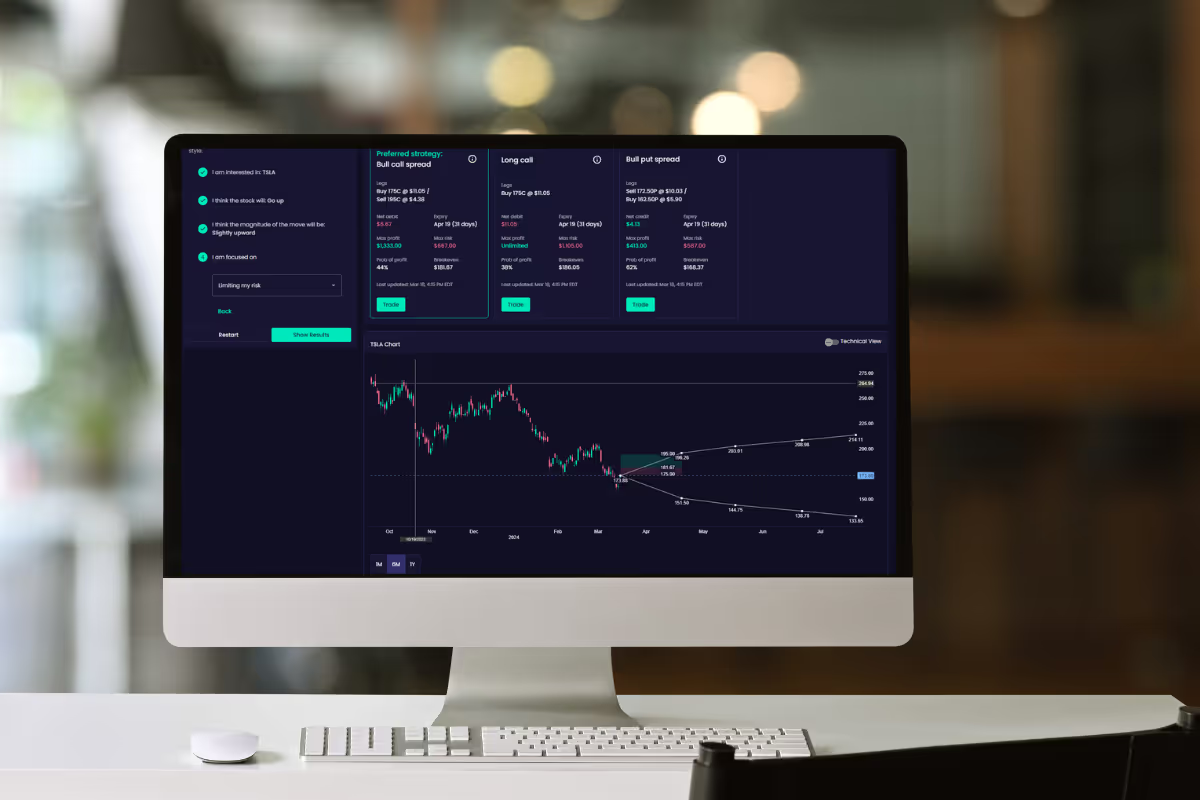What are the 4 trading horizons for?
The 4 tabs provide a summary view plus three different outlooks depending on your trading horizon: ShortTerm (outlook for the next 2 to 6 weeks), Intermediate-Term (outlook for the next 6 to 39 weeks), Long-Term (outlook for the next 9 months to 2 years+). As an investor or trader you should refer to the view that best matches your planned investment period. If you are contemplating investing for over a year, then you should view the situation on the Long-Term tab. You may also use the Short-Term and Intermediate-Term views to decide on timing your entry. For example, the Long-Term view might have several bullish patterns and very little bearish indication, so you might consider the instrument as a bullish opportunity, but in the Short-Term view things are heavily bearish. This situation might lead you to take a note to review this opportunity later – perhaps in a couple weeks – since if the short-term bearish price movement took place then you would be able to take advantage of a lower entry price. Also, it is always a good idea to view all three horizons before making a technically-driven trade. If you see strong bullish indications on the Short-Term view and are ready to place a trade, think twice and view the Intermediate-Term and Long-Term views to see if they support your decision. Having all three aligned is best.
How should I interpret a “failed” Technical Event?
A Technical Event fails when the price movement after the event goes strongly in the opposite direction of the suggested direction. Some technical analysts consider failed patterns to be tradable in the direction of the failure. In general, if a pattern fails you should ignore it when evaluating the technical situation for an instrument.
How are the Stops defined?
A percentage trailing stop follows the price movement in the profitable direction by an offset percentage. The Trading Central Trailing stop analyzes the volatility of recent prices and uses that to set a tight, medium and loose stop offset. Experiment with the tight, medium and loose setting based on your personal trading style.
Some stocks are showing both bullish and bearish Technical Events. What is the answer?
Different indicators and patterns look at a stock in different ways; like talking to different experts. Indicators and oscillators are mathematical formulae and can often generate conflicting signals. Some people examine individual events and then decide what to put their trust in. Some people are looking at differing trading horizons and a stock might be technically bullish in the long term but bearish in the short term. Make your decision with care and a “big-picture” view.
What does Follow Instrument do?
Follow Instrument links are found in various locations in the Recognia product. Clicking on this link will allow you to add a brief comment about a particular company or trade idea. Enter any text comment you want. The bullish or bearish nature of the idea is preset, but you can change that. The date is also preset. Once you enter a comment via Follow Instrument, you can monitor the price movement on the Overview page in the Instruments I'm Following box.
The Highlights section has numbers of Technical Events, Support and Resistance and Stop Price subsections. Tell me more.
For either the Summary view or the particular trading horizon that you have specified via the Short-Term, Intermediate-Term and Long-Term tabs, there is a Highlights section that summarizes the number of Technical Events, the Support and Resistance levels and Stop Prices that are pertinent to that horizon. The bullish and bearish Technical Event counts provide you with an indication of overall technical direction or potential. You can click on the ‘historical lookup’ link to see all Technical Events for the instrument you are evaluating. Refer to the Support and Resistance levels and compare them to today’s price to get a feel for how the present price fits relative to these 2 levels. Support and Resistance price levels are points where price congestion or “stalling” has occurred in the past. These previous congestion areas sometimes can be difficult to penetrate in the future. Often, if a penetration does occur, there is room for further price movement in the direction of penetration. Some investors and traders use a simple position test of a stock price relative to the Support and Resistance levels to calculate a risk/reward ratio to enhance their decision making. As you get more experienced at using Support and Resistance levels, click on the ‘Customize on chart’ link. A key feature of Support and Resistance section is that you can set up an email alert advising you of penetration of the stop level. Refer to the Stop Price – long and short positions – to get a feel for a proposed trailing stop price that you can use to protect your investment in this instrument. The Stop Price is calculated based on recent price volatility. You can specify tight, medium or loose stops. A key feature of stops is that you can set up an email alert advising you of penetration of the stop level. As you get more experienced at using Stop Prices, click on the ‘Customize on chart’ link to see the full capabilities of this feature.
I entered a set of criteria in the Technical Events Screener that should lead to some patterns being found, but none are listed. What should I do?
From the listing click on the Revise Search link and loosen the criteria a bit. If you are specifying Weekly patterns only remember that there are fewer of these patterns found in a given time period – try Daily patterns. Don't be so restrictive on the particular Event Type. If you did not find any "Double Bottoms", then select "Reversal of prior trend" to see if there are other similar types - just no Double Bottoms at this time. Perhaps you will discover some Head and Shoulders, Rounded or Triple Bottoms that you might like. If you chose a Date Range of "Yesterday", alter that to be "In the last 7 days". Events that are relatively recent might still have trading value. Don't be so restrictive on the Price, Volume and Market Capitalization settings. Also consider Event Classes such as Short-term and Indicators and Oscillators. These are more common. Some instruments very rarely exhibit certain Event Types, so try others until you get results. Certain Classic Patterns and Candlesticks are very rare, so try more common Event Types to be less restrictive. If you have imposed an Industry criteria, remove this criteria and try again. Across different countries, the range of Market Capitalization can change significantly depending on the currencies, so keep this in mind. If you continue to have problems, choose the "All Events" checkbox in the Event Specific Information section.
I set up a query in the Technical Events Screener for an event I know happened several months ago, but I got no Events back in the listing. Why is that?
If you are using the Technical Events Screener to look at events that have occurred in the past, it is important that you understand the significance of the Show Me: Active Events or All Events setting in the Event Specific Information section. If you leave the setting on Active Events then it is very likely that the older events that you are looking for are no longer ‘Active’. Set this choice to All Events when reviewing older Technical Events.
How do I learn more about how to trade, interpret and understand the underlying psychology of the displayed Technical Event?
Next to the words “Event Details for:” in the top section, click on the underlined event name. Or click on the More… link that follows the “Tells Me:” paragraph. These links will take you directly to the educational material on this type of pattern. For access to the full Education section, click on the “Education” link at the top right of the page.
How do I get started? I have no Technical Analysis knowledge?
On the Overview page, use the displayed Featured Events as possible first ideas. Or type stock symbols you are considering into the Technical Event Lookup tool to see any overall signs of strength and weakness. Consider the summary view on Event Lookup and focus into the trading horizon that you are considering. The green and red dots indicate overall bullish and bearish signals. Drill down on specific events to learn about new patterns or indicators from time to time; this will help you widen your knowledge and allow you to judge trading opportunities better. Use the Getting Started Guides and Video Tutorials at www.learn.tradingcentral.com under “Resources” section. Experiment with the Technical Event Lookup to get a feel for the big-picture view. There are many Help, More, Learn links that provide in-line education. Devote sufficient time to learn about Technical Analysis before investing your savings.
I want to add other oscillators and moving averages. How do I do that?
On the right hand side of the screen, click on the Technical box to expand it. There is an Add Moving Average button. You can also add sections with MACD, RSI, Volume, Stochastics, KST’s and others to your set up. Remember to click on the Save Page Settings link at the top of the page once you are happy with your options.
Why do only some Technical Event types have target prices?
Only Classic geometric patterns have calculated targets. (e.g. Head & Shoulders, Triangles, Double Bottoms, etc.) Moving average crossovers and oscillators do not have a published targeting technique so Trading Central does not deliver a target price range.
Do patterns work? What is the success rate?
Patterns work when you know how to use them and you treat them as ideas for further qualification before trading. It is important to trade in the direction of the overall market and trade within your time, money and loss aversion limitations. Always use a particular research methodology in concert with other methods of research to provide broader decision-making support. It is not recommended to trade on any one methodology until you have developed considerable expertise.
On the Chart page, the Competitors are shown as "none". Why is that? What does "Add Competitor" do?
The Competitors information is collected from individual users. If you know of a competitor of a company you are welcome to enter it by clicking on the "Add Competitor" button. The companies that have been voted as competitors by most users will be listed.
Once I have customized my view of the chart, added Event Target Region, and other settings, how do I save this for future visits?
The Save Page Settings link can be clicked on to save your personal view configuration.
What is the Event Lookup page telling me?
The Technical Event® Lookup allows you to quickly understand the outlook for a particular financial instrument from the perspective of technical analysis. Technical analysis is just one source of information to consider when making a trading or investment decision. Investors should also consider other types of investment research such as fundamental or value analysis.
What are the small red, green and black icons on the chart?
The Technical Event® Lookup view presents technical events that are valid and timely to the technical analysis of the instrument being viewed. The red, green and black icons represent the individual events that are displayed in the listings at the bottom of the page. Hover over the small icons to see the name of the event. Only active events are displayed on the chart and listed below.
How is the Target Price Range calculated?
There is a standard practice in Technical Analysis when dealing with certain geometric Classic patterns that suggests that the extent of the price movement within a pattern (the pattern height) can be used to calculate a target. To determine the target, offset the pattern height from the breakout price in the direction of the proposed price move. So if a bullish pattern that has a $10 height breaks out at $57 upwards, then the target would be $67. Or if a bearish pattern that has a $10 height breaks down from $57 downwards, then the target would be $47. This calculation is done for you, a 10% band is applied, and this is presented as the Target Price Range.
What are the three icons found on the lower left above the Technical Event listing?
These 3 icons represent Standard, Detailed and Charts views of the Technical Events that are pertinent to the trading horizon that is presently being viewed. The default view is called the Standard view and it is a simple list of the events found. If you would like to see a more visual representation, then click on the Detailed or Charts view icon.
What is the View Chart for Selected Events for?
This option allows you to present a single chart with multiple Technical Events drawn on it.
What is the best Technical Event to rely on?
This really depends on your personal trading goals. Technical Events are intended to be part of broader strategy rather than being the sole basis of a trading decision.
How are key technicals calculated?
Trading Central uses a proprietary support and resistance level generation algorithm that samples recent pricing, identifying extremely congestive ranges and unyielding price levels. Trading Central presents the most significant support level and the most significant resistance level that was identified for the selected charting time frame (i.e. number of price bars ending with the most recent closed session). A support level is chosen by identifying a price level that has been touched the most frequently by the "low" values of bars on the chart. The lows are used as a representation of the price level acting as a floor, keeping prices propped up above this level. Trading Central analyzes multiple price levels and assigns a higher significance to a candidate support level when there are more touches to that level by the lows. The touches do not need to be the exact same price as the identified support level, rather they must come close and the closer they are, the more significant Trading Central considers the candidate support level to be. This same approach is used to identify resistance levels, however "highs" are used to represent the price level acting as a ceiling.
I wish to check historical performance of patterns in the past. How do I do this?
You can review patterns from the past and their post-pattern performance by using the Technical Events Screener and specifying date ranges in previous periods. Remember to choose the "All Events" checkbox in the Event Specific Information section. If you are looking to perform some historical analysis on a particular instrument, then go to the Technical Event Lookup page, enter your symbol and then click on the "historical lookup" link found in the Highlights section on the right.
When I specify Stops parameters on the Chart page and then click on the Update Chart button, no Stops lines are drawn. Why is that?
You need to make sure that you turned on the "Draw Stop on chart" checkbox. Check the date ranges also.
When I specify Support and Resistance parameters on the Chart page and then click on the Update Chart button, no Support and Resistance lines are drawn. Why is that?
You need to make sure that you turned on the "Draw Support and Resistance lines on chart" checkbox. Also, although it happens rarely, it is possible that no levels of support or resistance were able to be calculated.